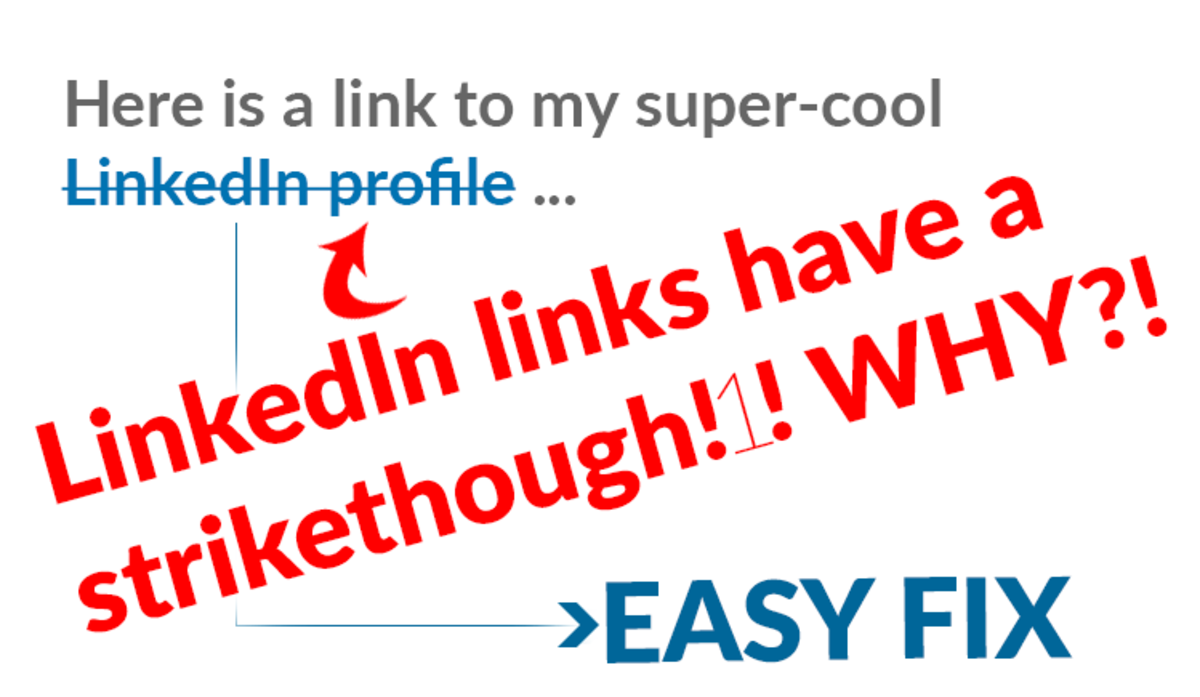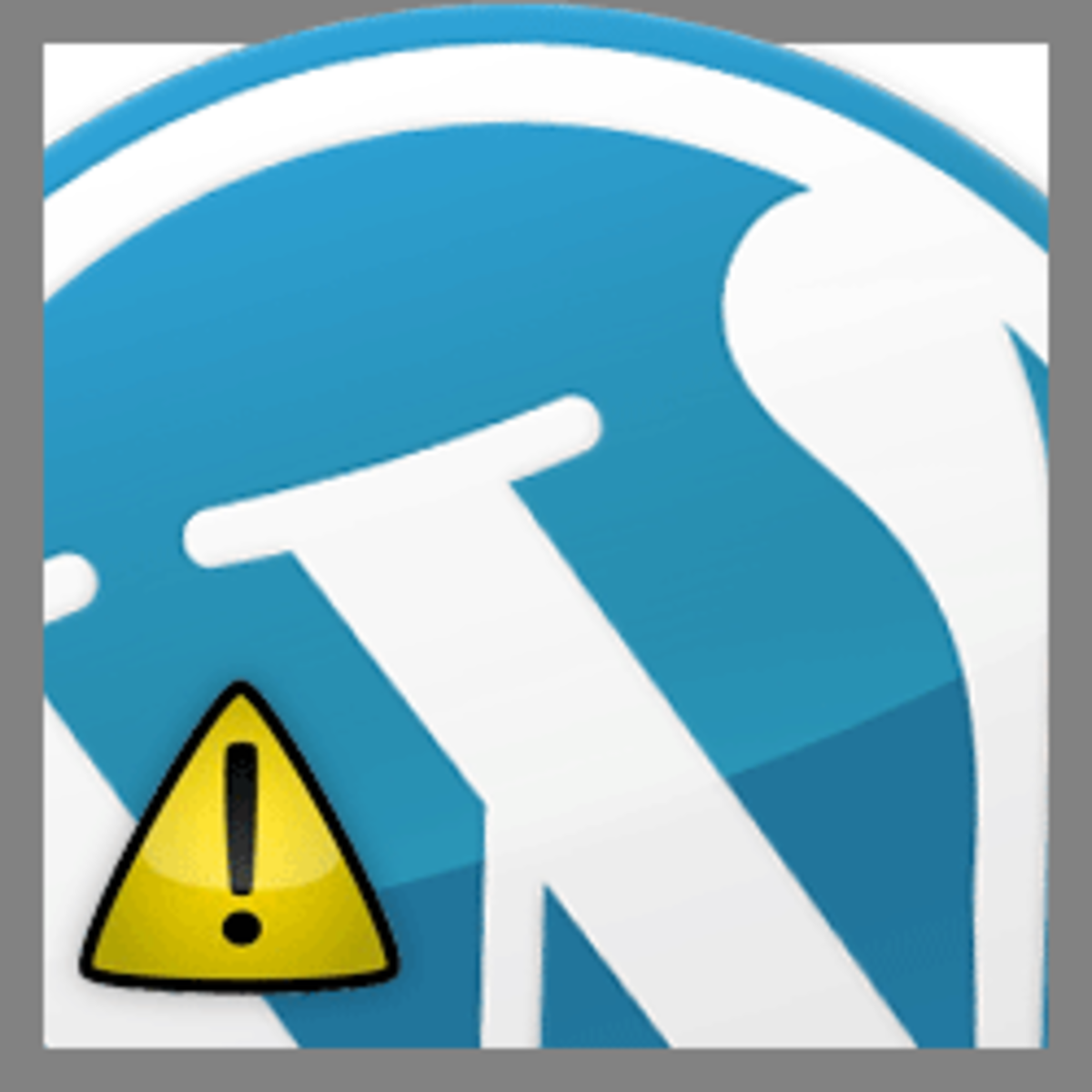- HubPages»
- Technology»
- Internet & the Web»
- Web Page & Web Site Development
Inserting a PDF into WordPress - A Simple How To

In addition to Internet marketing, I also develop websites and do a lot of technology training, particularly in WordPress.
One thing I see over and over again is confusion about how to insert a PDF into WordPress. I wrote this quick tutorial that shows how easy inserting a PDF into WordPress really is. Enjoy!
PDFs and WordPress: Inserting vs. Embedding
There are basically 2 ways to deal with PDFs in WordPress. You can either insert a link that points to the PDF document, or you can embed the PDF directly into your WordPress page or post. Inserting a PDF can be done in WordPress by default and requires no special functions.
This Hub is about inserting a PDF, NOT about embedding it. I'll cover how to embed a PDF into WordPress in a different Hub.
OK, let's get to it!
Step 1: Create a PDF
We're going to need a PDF to work with, so I created one via Microsoft Word. It's very simple with just one line of text. This PDF is my masterwork, so please don't make fun of it! ;-)~
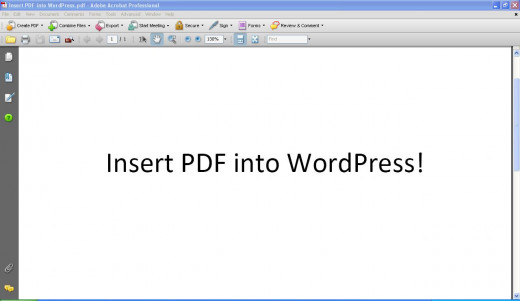
Step 2: Create a WordPress Post to Insert the PDF
Next, create a new WordPress post or page to insert the PDF into. To illustrate, I created a test post on my website about driving anxiety. You can also edit a pre-existing page or post and insert the PDF into that if you want.
Now click the Upload/insert button to upload the PDF into WordPress. See the screenshot below.
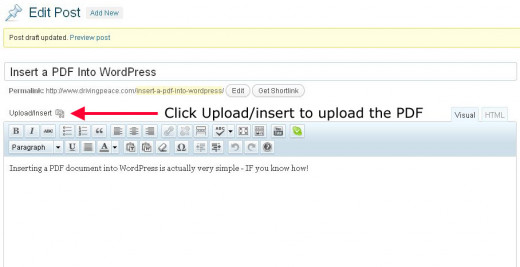
Step 3: Upload the PDF to WordPress
Clicking Upload/insert brings up the Add Media dialogue box. Choose "Select Files" and browse to your local folder that contains the PDF you're inserting.
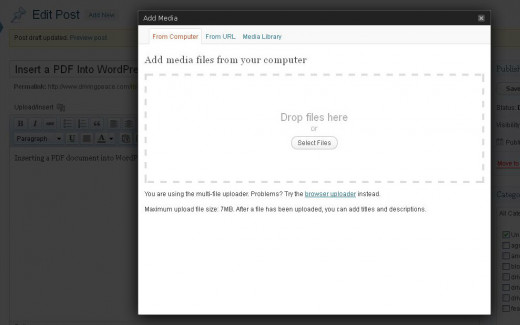
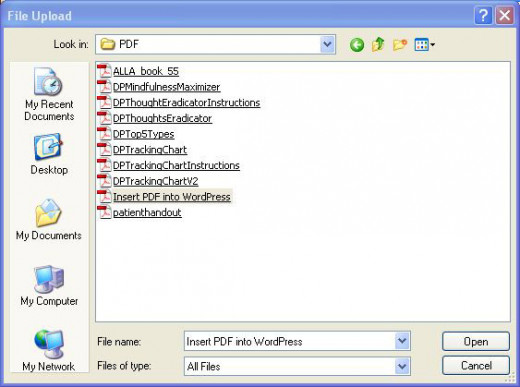
Step 4: Give the PDF a Title & Link URL then Insert into WordPress Post
Once the PDF has finished uploading, make sure you give it a title. The title will automatically default to the name of the file, so change it if necessary.
IMPORTANT: Whatever is in the Title field becomes the text for the link to the PDF.
Make sure the Link URL field isn't blank. Click the "File URL" button if it is.
Finally, click the "Insert into Post" button and viola - you've successfully inserted a link to your new PDF document into your WordPress post!

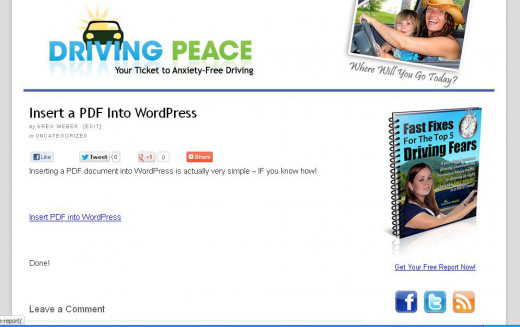
Most people know how to insert image files into a post, but there's lingering confusion about how to insert a PDF into WordPress. I hope this short tutorial has cleared up that confusion!